From Paper to Digital: An OCR Review of Abbyy FineReader’s Document Conversion
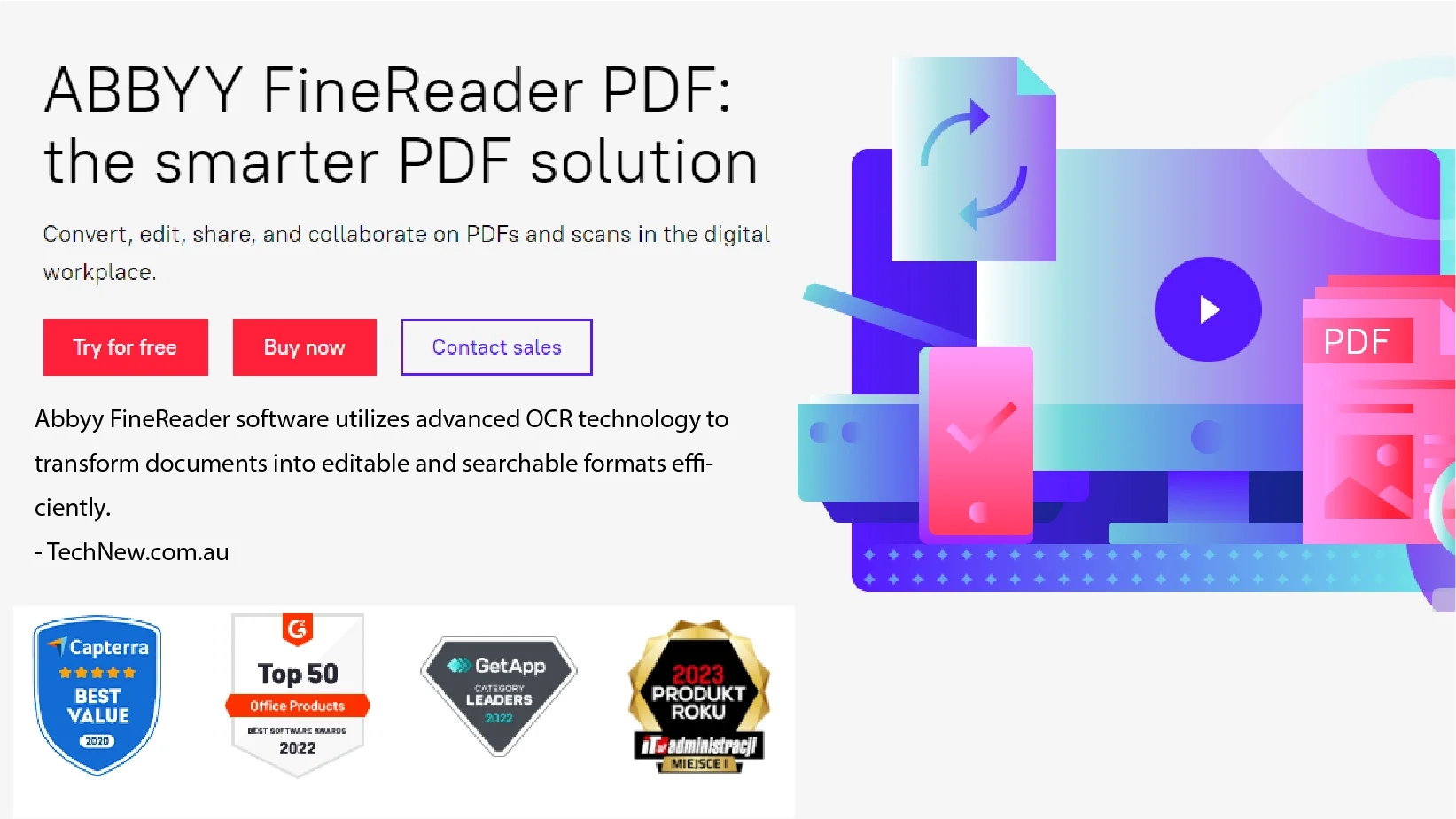
| This software utilizes advanced OCR technology to transform documents into editable and searchable formats efficiently. |
In a world where piles of paperwork can slow you down, going digital is a big deal. Think about saying bye-bye to stacks of paper and hello to neat digital files. It’s OCR technology is like a superhero in this paper mess. But before you dive in, let’s also think about some important things. How easy is it for everyone to use? And does it make life simpler? Let’s find out!
What is Abbyy FineReader OCR?
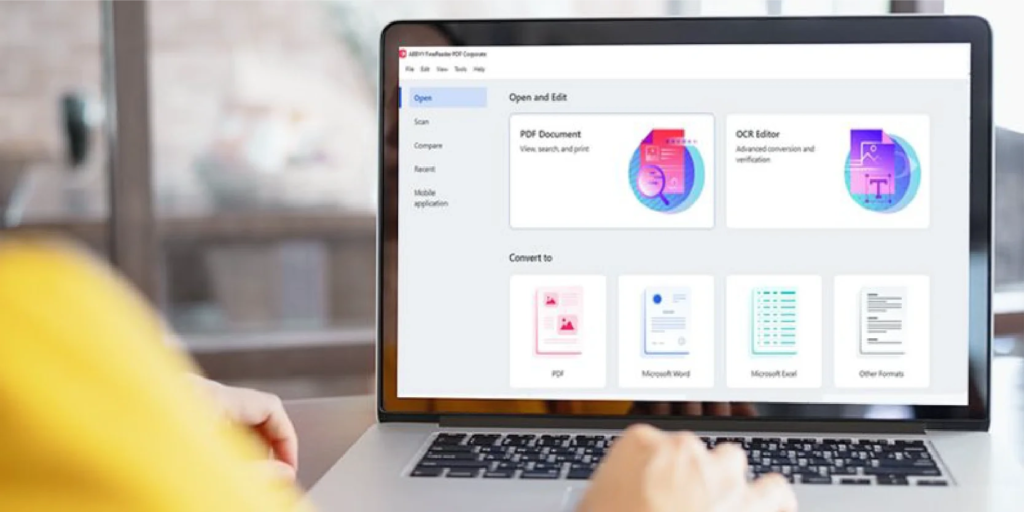
ABBYY OCR revolutionizes data handling for businesses. It converts critical business documents into actionable insights in real-time across 200+ languages. Specifically, FineReader PDF allows seamless conversion, editing, and sharing of PDF documents for individuals and businesses.
Its powerful OCR capabilities digitize paper documents and scans, enabling easy creation of forms, datasheets, and more. The mobile app extends functionality to iOS and Android devices. Meanwhile, the requirement to handle unstructured data is acknowledged as a business challenge by 95% of companies.
Features:
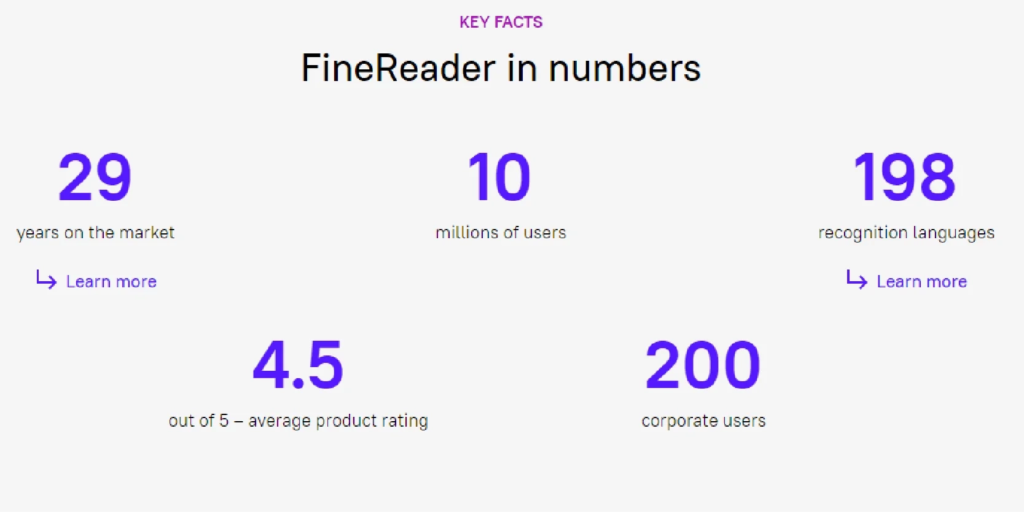
Functionality of the “Open” Pane:
The “Open” pane in Abbyy provides several functions: opening a PDF file, converting one or more PDF or image files into formats like Word or Excel, or opening an existing PDF or image file in FineReader’s unique OCR Editor. Meanwhile, the Image Recognition market is projected to reach a value of US$21.07 billion by 2030.
The conversion options allow you to convert individual PDF or image files or merge multiple PDF and image files into one document. You can also control how closely the converted output file matches the original format, with options ranging from a replica (which may be difficult to edit in Word due to text being in boxes) to text-only output that requires manual formatting.
Adobe Acrobat Pro, on the other hand, only offers two options for preserving the format during output.
Simplify Your PDF Tasks with FineReader OCR:
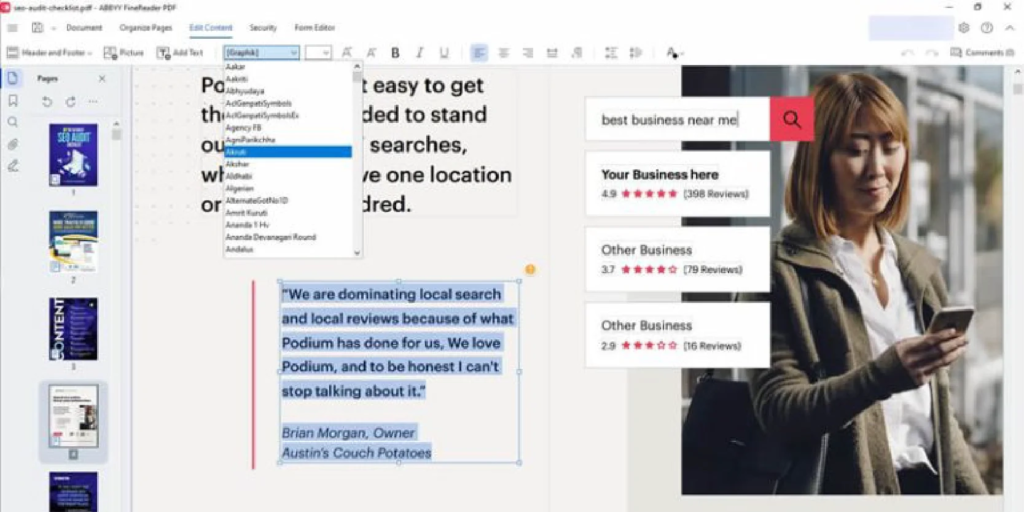
Ever wish managing PDFs could be easier? Well, with FineReader PDF and its top-notch OCR technology from ABBYY, it’s a breeze. Whether you’re digitizing, editing, sharing, or collaborating on documents, FineReader PDF has got you covered in one smooth workflow. Meanwhile, High-capacity image recognition systems can process up to 1000 frames per second (FPS), while standard systems typically operate at 100 FPS. However, in color images, the bit depth can vary from 8 to 24 or higher. In a 24-bit image, there are three sets of 8 bits each for red, green, and blue, collectively representing a wide range of colors.
Get Everyone on the Same Page:
Need to collaborate and get approvals on PDFs? No problem! FineReader PDF lets you share ideas, gather feedback, and get those documents signed off smoothly. Plus, you can mark up, comment, and even draw right on the PDF to make communication a snap.
Keep Your Documents Safe and Secure:
Worried about document security? FineReader PDF has your back. You can apply digital signatures, redact sensitive info, and manage who can access your PDFs—all to keep your documents safe and sound.
Abbyy FineReader OCR Editing Features:
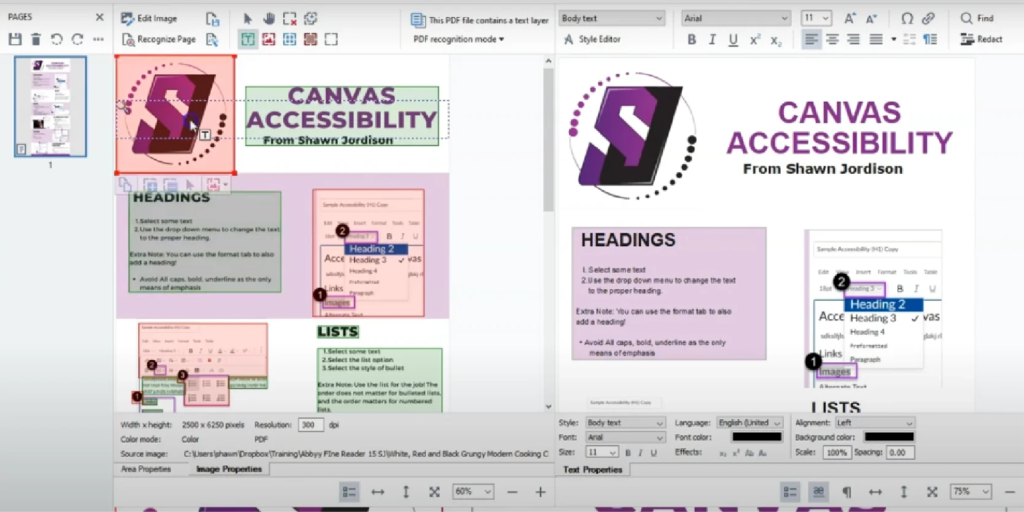
When it comes to editing documents, it’s OCR Editor is the go-to tool. Imagine, you open a PDF or image file in the editor, and bam! It starts working its magic, transforming the content into editable text right before your eyes.
Now, let me walk you through the interface.
- On the left, you’ve got a handy sidebar showing thumbnails of each page.
- In the center, there’s a big window displaying the current page’s image, while another large pane showcases the text extracted through OCR.
- At the bottom, there’s a close-up panel zooming in on the part of the page you’re focusing on.
But here’s where the real fun begins. Let’s say the OCR didn’t quite nail it and grabbed some text you didn’t want. No worries! With just a few clicks, you can deselect areas with unwanted text, markings, or images. And if it misinterpreted something as a table when it’s actually text, or vice versa, fixing it is as easy as pie.
FineReader Pros and Cons:
| Pros | Cons |
| 1. Highest-Quality OCR on the Market | 1. Lacks Full-Text Indexing for Fast Searches |
| 2. Keyboard-Friendly OCR Editor for Manual Corrections | 2. Preview Functionality Not Reliable |
| 3. Exceptionally Clear Interface | 3. No Tool to Merge Multiple Files into One |
| 4. Exports to Multiple Formats | 4. Limited Document Change History Viewing |
| 5. Unique Document-Compare Feature | 5. Inferior to Adobe Acrobat Pro |
Abbyy FineReader OCR Reviews:
| Positive Aspects | Negative Aspects |
| Quick Training for Customers: Our customers are thrilled with how fast they learn to use FineReader and how it helps them digitize their documents. | Falls Short Compared to Adobe Acrobat Pro: Some users feel that FineReader Abbyy needs to match up to the capabilities of Adobe Acrobat Pro. |
| Easy Conversion of Printed Documents: Users love how it makes it simple to turn piles of printed documents into digital copies stored on their computers. | Frustrating Preview and Merging Tools: Some users find the preview function unreliable and wish for better tools to merge multiple files into one. |
| Constant Updates and Useful Features: Users appreciate FineReader Abbyy’s developers for continuously fixing bugs, adding new features, and making the software easier to use. | Lack of Document Change History Viewing: Users find it inconvenient that FineReader Abbyy doesn’t allow them to view the history of document changes. |
| Versatile Use for Various Document Types: FineReader is used for scanning surveys, questionnaires, CVs, contracts, and more, making it versatile for different document types. | Challenges with OCR Accuracy: Some users need help with OCR accuracy, especially with documents containing scattered content. |
| High-Quality OCR at Affordable Price: Users appreciate Abbyy’s superior OCR quality compared to Adobe Acrobat and its more affordable price. | Inconsistent Conversion Results: Users encounter issues with inconsistent conversion results, especially when converting documents with complex layouts or languages like Greek and Hebrew. |
Abbyy FineReader Alternatives:
- Docparser
- Adobe Acrobat Pro
- Google Doc Ai
- Kofax OmniPage Ultimate
- Abbyy Flexicapture
- Readiris
- Rossum
Looking for more OCR software solutions? Exploring reviews of different options can help you gain valuable insights to meet specific needs.
Pricing:
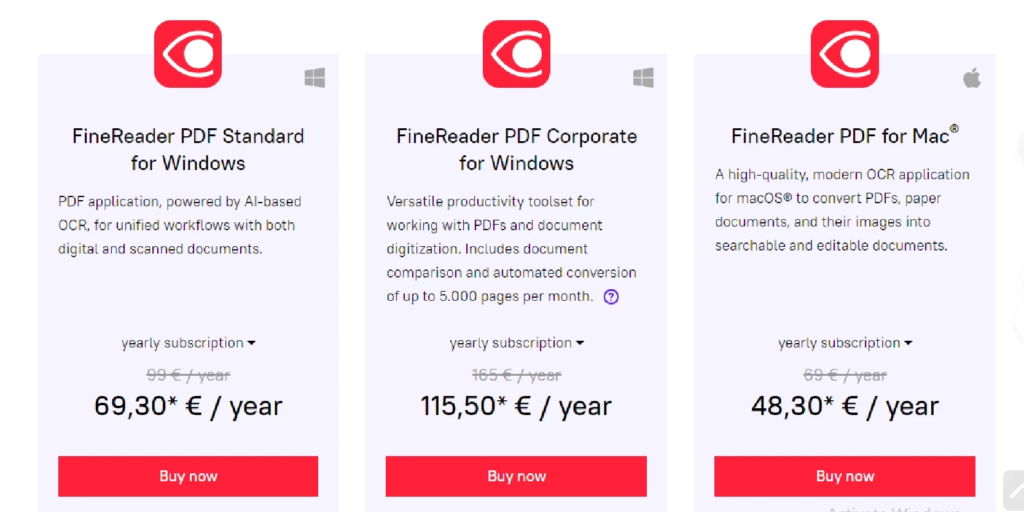
| Product | Description | Price (per year) |
| FineReader PDF Standard for Windows | PDF application with AI-based OCR for unified workflows with digital and scanned documents. | €69.30 |
| FineReader PDF Corporate for Windows | Versatile productivity toolset for working with PDFs and document digitization. Includes document comparison and automated conversion of up to 5,000 pages per month. | €115.50 |
| FineReader PDF for Mac® | High-quality OCR application for macOS® to convert PDFs, paper documents, and images into searchable and editable documents. | €48.30 |
FAQs:
What is Abbyy FineReader OCR?
Abbyy FineReader OCR is an advanced software solution designed to convert scanned documents and images into editable and searchable formats using Optical Character Recognition (OCR) technology.
What are the key features of Abbyy FineReader OCR?
Some key features of FineReader OCR include accurate text recognition, preservation of document formatting, support for multiple languages, batch processing capabilities, and integration with popular software applications.
Can this software handle different types of documents?
Yes, it is capable of processing various types of documents, including scanned papers, images, PDFs, and more, ensuring versatility in document management tasks.
Is this suitable for both individuals and businesses?
Yes, it caters to the needs of both individuals and businesses, offering flexible licensing options and scalable solutions to accommodate different requirements.
Final Verdict:
This OCR software offers powerful tools for streamlining data handling and document management. While its real-time conversion capabilities and FineReader PDF feature simplify tasks, pricing may be a concern for individual users. Additionally, occasional errors in OCR accuracy might occur. For businesses seeking comprehensive OCR solutions, FineReader is worth considering, but those on a budget or needing specialized features may benefit from exploring other options.

Similar Posts
11 Reasons Why the Apple iPhone X can be a Good Gaming Phone
Sigmacare Review – A Healthcare Solution
The Evolution of Experience: Crafting Memorable User Journeys in Web Design