PS5 Errors – Simplest Way to Fix PS5 Codes

When you face PS5 Errors, it simply means something is wrong with your PlayStation 5 console, Internet connection, or PSN network. Some errors will be fixed quickly, like restarting the console or checking the internet, while some require complicated solutions. Sometimes, you face PS5 DNS Errors that usually occur during downloading.
In this article, you will learn to fix the flowing errors.
How to Fix PS5 troubleshooting?
- PS5 Error code CE-10005
- PS5 Error code WS-116449-5
- PS5 CE-107880-4 Error
PS5 Error code CE-10005-6:
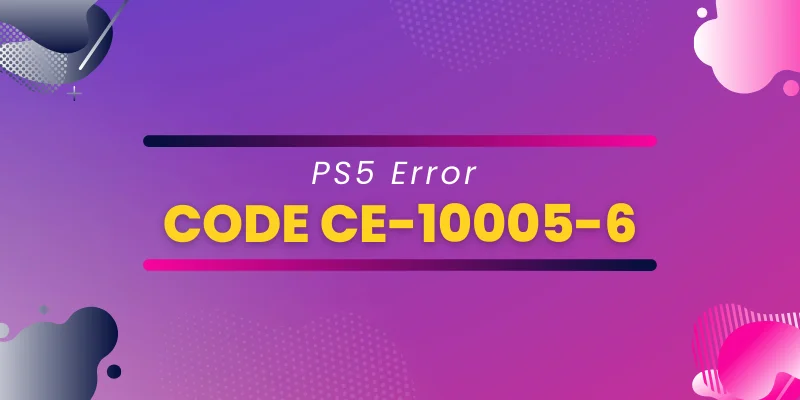
The PS5 error code ce-10005-6 usually happens when downloading and installing games and apps. However, the performance and overall speed of the PS5 console are relatively fast. Also, loading heavy games quickly. Sadly, PS5 code errors ruin your gaming experience. Therefore, to know how to fix the PS5 error ce-10005-6 is mandatory.
How to Fix PS5 Error Code CE-10005-6:
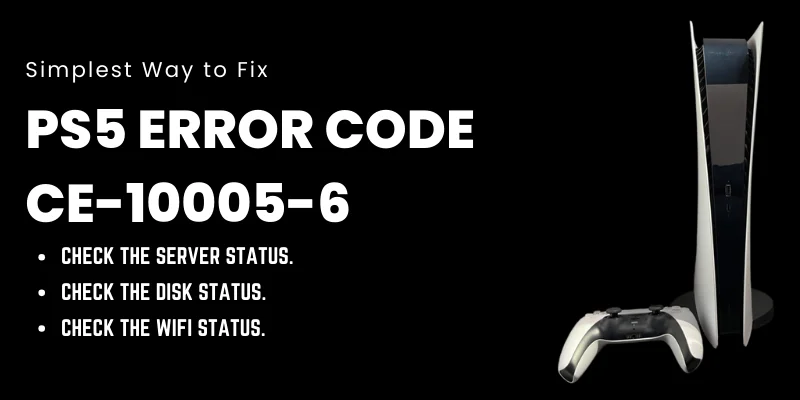
First, you are supposed to follow the simple and quick steps to solve PS5 problems like Code CE-10005-6. Hence, follow the following steps to fix this error.
- Resetting the PS5 console is the best option to remove PS5 Errors. You must restart your PS5 console, router, and modem and wait 30 seconds to ensure the system is turned off. After that, turn on the PS5 Console.
- After that, check the PS5 server status. Check and wait patiently if the server is down because Sony will automatically fix the error.
- The scratch-free disk is mandatory to work well. Therefore, check the disk carefully. The damaged disk won’t work on PS5, and it causes errors. Eventually, it will spoil your gaming experience.
- If you use Wi-Fi, keep your PS5 Console close to the router to gain fast connections, which will easily solve PS5 errors.
PS5 Error WS-116449-5:
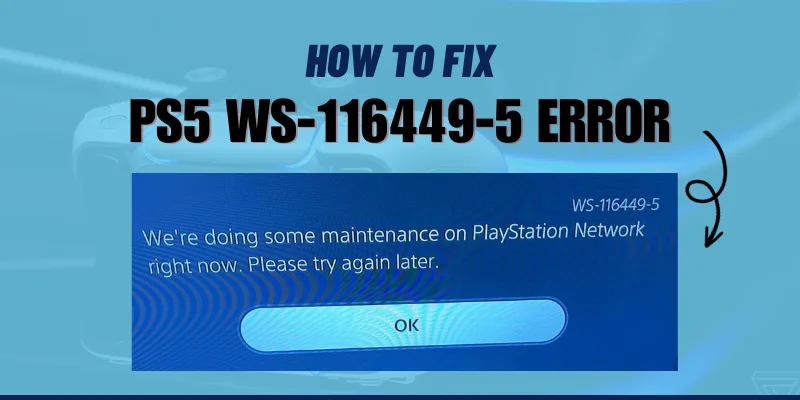
You may encounter PS5 error code ws-116449-5 during gaming sessions and updating. And then the ws-116449-5 ps5 error says to you, “Service Will be Back Soon.” So, after seeing this error, don’t hesitate. It’s a regular thing. All you have to do is find the solution to fix this.
Surprisingly, you don’t need to go anywhere else. You can find the solution here.
How to Fix PS5 error WS-116449-5:
The different applicable solutions to fix the PS5 error code WS-116449-5 quickly are below.
Check Server Status:
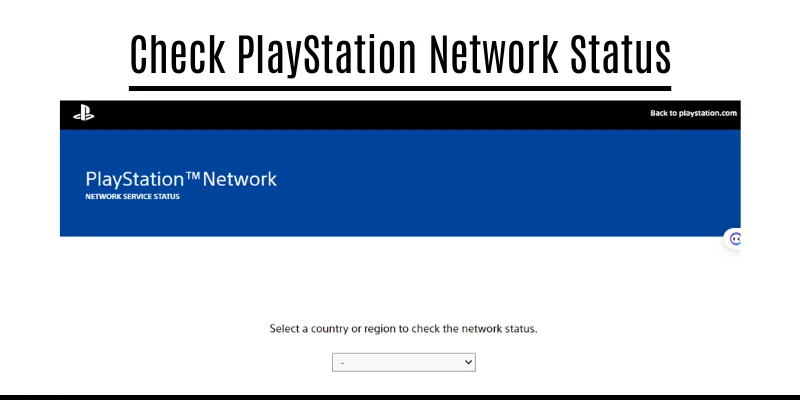
First, you have to check the server status of PSN. This confirmation provides information about the cause of Error WS-116449-5, like whether the error is from the PlayStation server or your side.
Meanwhile, if it is happening from the PS5 Server, wait a while because Sony will fix it.
If the issue is not from the PS5 server, follow the next step.
Reset the Internet Connection:
To fix Error WS-116449-5, reset your internet connection, and for this, follow the following steps.
- Reset your internet connection.
- Turn off your wifi via router and keep it off for 5 minutes.
- Turn on the connection.
Router Restart:

If the reboot connection fails, fix the error. Then, switch off your router and remove the plug from power. And wait patiently. After 5 minutes, plug it back in and check whether the PS5 issues have been sorted.
Check Game Updates:
If the router solution doesn’t work for you, then run any other game to check that the error has arisen only in a particular game or all games. If a specific game faces an error, go to the official website and update your game.
PS5 CE-107880-4 Error:
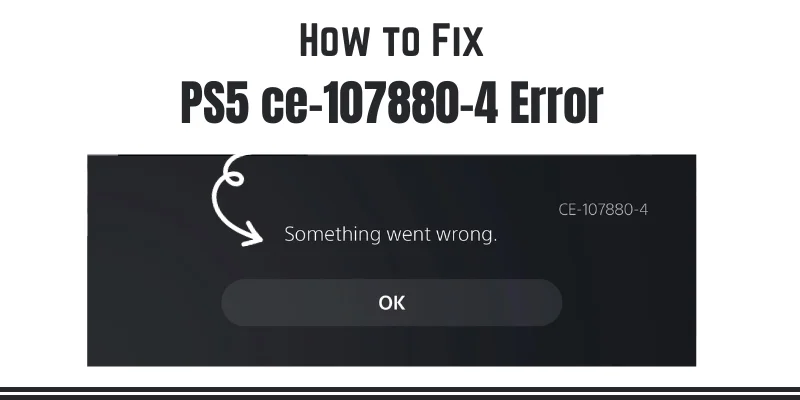
The PS5 CE-107880-4 error is annoying and spoils your gaming session. Therefore, you must know how to fix this error.
Meanwhile, Errors usually occur at the time of updates and downloading. You will see a notification that something went wrong as an error and failed to perform the activity.
How to Fix PS5 CE-107880-4 Error:
Follow the following steps to solve this PS5 error

- First of all, through the PS5 dashboard, go to the settings
- Now, press the option button for storage. It will be placed in the third line.
- Now, check the game option to ensure no unknown add.
- If you see any unknown file with an unnecessary update, remove it instantly via the bin icon.
- Now, quickly download related stuff of games.
Here you Go. Congratulations! You can easily update or download your favorite games and apps without PS5 network issues.
Final Verdict:
These are all the simplest solutions to fix PS5 Errors. Meanwhile, don’t lose hope if you fail to fix these errors. Just wait patiently and try again all the steps. Because sometimes heavy traffic also causes errors.
FAQs:
How to restart PS5 quickly?
The restart process of PS5 is relatively easy. Hold the power button of the PS5, and soon you will hear a beep sound. This process required almost 7 seconds.
How do I fix the PS5 CE-107880-4 error?
You can fix the PS5 Code CE-107880-4 Error by clearing the redownloading and cache of the DLA and license. Sometimes, restarting your PS5 can solve this error.
Why did the PS5 CE-107880-4 error happen?
This error happened because of a default console device or software update issues.
How can I fix the PS5 error code CE-10005-6?
To fix this error, check your internet connection, restart your PS5 Console, turn off your router for approximately 30 seconds, or check software updates.
How do I fix the error CE-10005-6 on PS5?
Try to update software regularly, install a fast internet connection, and keep some free space in your PlayStation to enjoy fast performance.

Similar Posts
Does HQPotner Truly Simplify Business Operations?
How AI Disruption in Education is Changing Schools
Key Differences of Office 2024 LTSC vs Microsoft 365 (Office 365)