PS5 Error Code CE-10005-6 Causes and How to Fix It
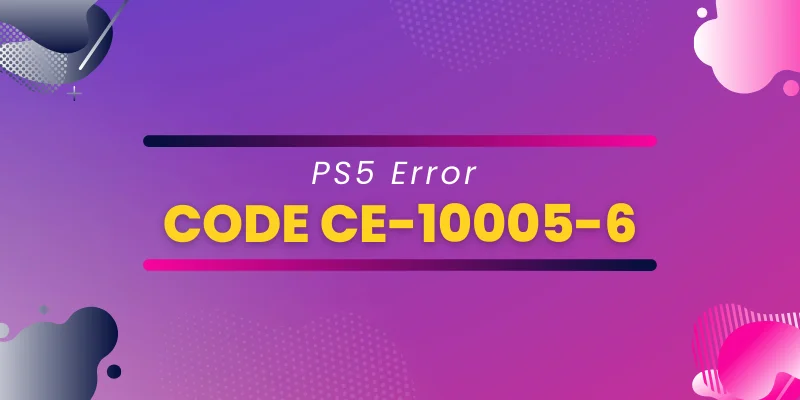
The PS5 error code ce-10005-6 usually occurs when downloading and installing games and apps. Although, the PS5 console is relatively fast and performs surprisingly well while loading heavy games. Sadly, PS5 code errors damage your gaming experience. Therefore, you need to learn how to fix PS5 Errors quickly.
Surprisingly, Now you don’t need to panic when facing errors. In this article, you will learn Why PS5 error code occurs and how to fix it quickly.
Reasons for Error Code CE-10005-6 on PS5:
Following are the common reasons for PS5 error code.
- Sadly, the PSN network service is not working correctly.
- Your internet connection is not smooth or disrupted during downloading or installation.
- The Wi-Fi connection speed is slower than required.
- The game disc is unable to read the information.
- Your console storage has no space for a new entry.
How to Fix PS5 error code ce-10005-6
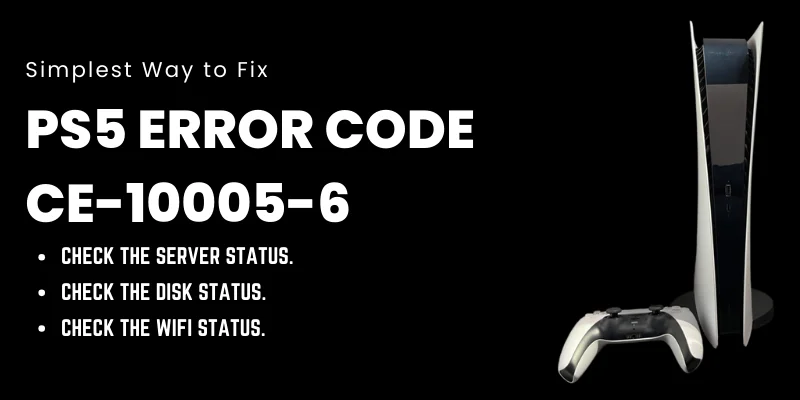
First, try simple solutions to fix the PS5 error code instead of moving technical troubleshooting tips. Therefore, follow the following steps to fix it.
- First, check the server status of PlayStation. If you find a PSN down, then wait patiently. Sony will fix it as soon as possible, just like it fixes the PS5 WS-116449-5 error.
- Ensure that the disk is fine. Check the desk physically. Sometimes, it gets damaged or scratched, so PS5 gives you an error and spoils your gaming experience.
- Surprisingly, restarting the console is the best option to resolve the issue. All you have to do is restart your modem and router. Unplug the power, and plug it back in after a few minutes, like two minutes. Make sure to wait until the led is back to regular status.
- If you are a Wi-Fi user, place your PS5 console close to the router and modem.
Now, do you still have the error code CE-10005-6? If yes, then follow the following steps.
Reinsert the Disc:

Reinserting is also considered a safe and easy way to fix PS5 error. In this process, you should reinsert your game disc from the tray. Sometimes, this error happens due to overheating. Therefore, it leads to installation errors. Hence, remove the disc for a few minutes until the try and disk transforms into room temperature and reinsert. Follow the following steps to ensure the correct execution of PS5 error code CE-10005-6.
- First, Turn off the PS5 and ensure it’s completely turned off.
- After that, remove the plug for a few minutes. And during this period, wait patiently.
- Check the disk with a fully observed eye. The disk is supposed to stay clean and scratch-free.
- Plug the power back into the console.
- Insert the disk into the tray.
Congratulations, the problem has been solved. If you still face the same error, go to the following options or read PS5 DNS Error.
Download Patiently:
While downloading the game, keep sure you do not interrupt anything. Therefore, avoid other activities on the console during the downloading period to ensure interrupt-free downloading and installation of the game and apps.
Meanwhile, if you use wifi, ensure the same connection with other devices does not interrupt the bandwidth. You can use Ethernet for a faster and more stable connection.
Restart PS5:
Restarting your console can solve PS5 error code. Try to
follow the following steps to remove this PS5 Error.
- Hold the power button of the PS5 to ensure the console is turned off completely.
- Unplug the power for at least 15 to 30 minutes for optimum results.
- After the device cools, plug it in again and turn on the PS5 console to check if the error is gone.
Surprisingly, PS5 ce-107880-4 Error is also suggested to solve like this.
Restart PS5 Safemode:
If the manually restarting step won’t work and you cannot remove PS5 Error Code CE-10005-6, don’t worry. Surprisingly, solutions are still there for you. Now, restart your console through safe mode. And for this, Follow the following process.
- Turn off the PS5 console and hold the power button until you hear the sound of a beep two times.
- After hearing the sound, release the button, and Congratulations, your console entered safe mode.
- Now, connect your console to a USB cable.
- Restart your PS5 console. And wait until the device gets restarted.
Hopefully, this solution works for you. If you still face any issues, then follow the next step.
Manage PS5 Storage:
As you are aware, your PS5 console has only 825GB to 1TB storage. Therefore, new games require more space. And for this, you have to remove some games and applications to make space for new games and remove the error. Hence, you can solve the error code ce-10005-6 on PS5 through the following steps.
- Remove a few games and applications you casually play and don’t like compared to others.
- Surprisingly, adding an external hard drive can extend the capacity to 8TB. However, the external hard drive must support USB 3.1 Gen1.
Final Verdict:
PS5 error code ce-10005-6 will be fixed through the above steps. You must follow the steps to keep your PS5 Console error-free and updated. However, feel free to comment if you need more solutions to fix PS5 errors.

Similar Posts
iMedia Online Retail Summit Gold Coast, Australia
WordPress Themes Selection Guide: Choose the Right One for Your Website
ERC Affiliate Program – Reliable Way to Earn Money