PS5 DNS Error – How to Fix DNS Error
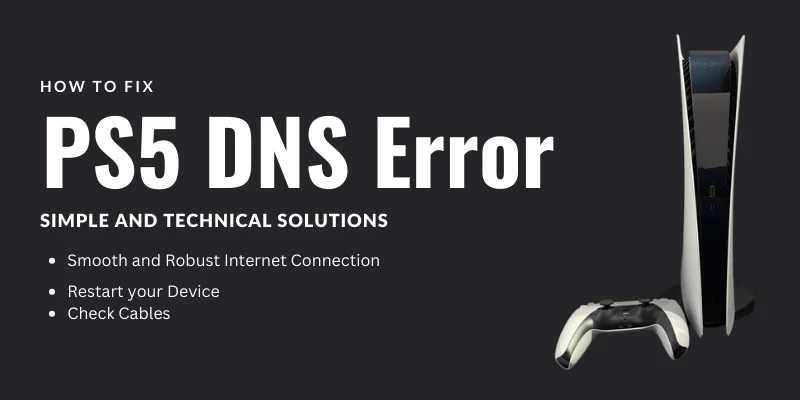
The PS5 DNS Error is a causal issue for those who operate this device. Usually, this error happens at the time of downloading. Surprisingly, you can remove PS5 Errors without any hustle and quickly.
DNS stands for Domain Name System, and most of the time, restarting the device will fix the issue. But still, you have to check other specific areas for smooth performance. This article will explore the different solutions for DNS Error PS5.
| Key Points about PS5 DNS Error |
| The DNS error alarms you about the communication gap between PS5 and the DNS server. |
| A smooth Wi-Fi connection can fix the DNS error or DNS setting as well. |
PS5 DNS Error Solutions:

Although Sony has provided such a fantastic setup, it can still not remove PS5 Error bug issues. If your service provider gives you access to the default DNS server, then it’s the best option to use it. It is a secure system because Google DNS provides fast and smooth services.
Meanwhile, don’t panic if you face a DNS error. Because you can fix this error with simple solutions. The most uncomplicated and quick solutions to improve the PS5 DNS issues are below.
Simplest Solution to fix PS5 DNS Error:
Sometimes, you only need to restart your device, and the error will disappear. This one is the simplest and easiest Solution. Sometimes, the cause of error is a glitch or temporary cache. Therefore, restarting the device will fix this error as it fixes the PS5 WS-116449-5 Error.
Turn off Router:
Another solution is to turn off your router for at least 30 seconds. And during this period, don’t turn on the device. Also, if you use an ethernet cable to connect the internet with PS5, check whether the line performs well. The cable could also get damaged or broken on any side. Therefore, changing the cable works for this error.
Check PS5 Server:
You are supposed to ensure that the PS5 server performs well. Sometimes, this error occurs due to server maintenance issues like PS5 ce-107880-4 Error.
Test Internet Connection:
A smooth and robust internet connection is mandatory. You must check your computer or device’s internet to see whether it performs well. If you find a disturbed internet connection, fix your internet first. Because a smooth internet connection also fixes PS5 error code ce-10005-6. Following are the steps to check whether the internet connection performs well.
- Through the PS5 home screen, Click on settings.
- Then, Go to Network.
- Now, click on “Test Internet Connection.”
Through this process, you can get your internet connection stability details.
Check PS5 Updates:
The outdated software is also the cause of the PS5 DNS problem. Therefore, always ensure the system has been updated with the latest updates. Follow the following steps to check whether your device is updated or not.
- First, Go to settings and select “System“.
- Click on System software.
- Now, tap on System Software Update and Settings.
- At this point, if you find the “System Update” option on your screen, then there is a need for an update.
- Click on update to update.
Technical Solution of PS5 DNS configuration error:

| Change the Primary DNS to Secondary DNS |
If all the given solutions cannot remove the PS5 DNS error troubleshooting, then go to some slightly technical solutions. The key is shown below.
First, change the primary DNS to secondary DNS from 8.8.8.8 to 8.8.4.4.

For this step, you have to follow the following address.
PS5 home screen > setting > network > setting > set up internet connection > setup manually Use Wi-Fi or LAN cable (depending on your preferences) > select the DNS.
And here you go. You can easily find the secondary DNS option by following the above address.
Note that Google provides these DNS servers.
Factory Reset:

| Alert: Perform this action mindfully. |
Another option to solve the PS5 errors is a factory reset. Keep in mind that this option gives drastic results. The factory reset option is recommended by PlayStation customer service. Go through the PS5 safe mode and do a factory reset.
But note that you only go to this option while you failed to solve the error by applying the above options. Also, Consider this option as a warning as well.
Follow the following steps to factory data reset.
- First, click on the settings.
- Select “system” and click on “system software“.
- Now, Click the “Reset option” and “Reset the console.”
- Select full and reset to confirm that you want to rest the device.
Final Verdict:
The PS5 DNS error occurs due to internet issues or maintenance of the server as well. Therefore, Restarting your device is the simplest Solution for the PS5 error. Meanwhile, there are so many DNS servers available. Cloudflare, OpenDNS, and Google DNS are the best choices among those. If it doesn’t work, don’t panic. Follow the steps individually, and you will fix the PS5 network DNS error.
FAQs:
How do I Fix the PS5 Errors?
Fixing errors is relatively easy. First, restart your device and check your internet connection since it reuters a smooth and fast internet connection. After that, turn off the router for at least 30 seconds. Change the DNA setting from primary to secondary if it is not fixed.
What are the reasons for PS5 DNS Error?
The primary reason for DNS Error PS5 is the internet connection or DNS setting. Sometimes, maintenance issues also cause errors.
What is a PS5 DNS Error?
The DNS stands for Domain Stand System, and the error occurs due to the console’s inability to connect to the internet or a server maintenance issue.
Does the bad internet connection cause the PS5 DNS problem?
Yes, because PS5 runs only a fast and smooth internet connection. If your internet connection is unstable and works incorrectly, the PS5 DNS system won’t respond promptly, resulting in a DNS error.

Similar Posts
From Paper to Digital: An OCR Review of Abbyy FineReader’s Document Conversion
Is Launchpad Brevard Transforming Online Learning? An Analytical Review
How to Prevent Information Theft Online and Offline