How to Use the Firestick Remote App: Tips and Tricks for Optimizing Your Viewing Experience

Have you ever found yourself cozily tucked into your couch, ready to dive into your favorite show, only to realize the remote is nowhere in sight? It’s a frustrating scenario that can dampen your viewing experience. But what if you could control your TV without finding that elusive remote?
The Firestick Remote App is a brilliant solution that transforms your smartphone or tablet into a fully functional remote control for your Fire TV Stick.
It’s like having a magic wand at your fingertips, offering a level of convenience and control that traditional remotes can’t match. But why is optimizing your viewing experience so important, and how does the Firestick Remote play a pivotal role in this? Let’s discover it together.
Essential Functions of Firestick Remote App
It’s called the Amazon Fire TV Remote app, and it is like turning your smartphone or tablet into a remote control for your Amazon Fire TV or Fire Stick. Pretty handy, right? You just download it, and your phone becomes an extra remote with all these additional features to make your streaming experience smoother.
I’d suggest trying it if you often struggle to locate the physical remote or just love the convenience of having everything on your phone. What do you think? Would you want to use your phone as a remote for your Fire TV?
Here’s a breakdown of the basic functions and features of the Firestick Remote App:
- Navigation Control: The app offers a touchpad interface, which allows you to navigate through the Fire TV interface easily, similar to a physical remote’s directional pad.
- Voice Search: The app supports voice search functionality using your microphone. This means you can control firstick with your phone and simply speak into your phone or tablet to search for content, apps, or games on your Fire TV remote app, making the search process faster and more intuitive.
- Keyboard Input: Typing with a traditional remote can be cumbersome. The Firestick Remote provides a keyboard feature, enabling you to type text easily when searching for content, entering login information, or browsing the web on your Fire TV.
- Playback Controls: The app includes essential playback controls such as play, pause, fast forward, and rewind, offering full command over your viewing experience without needing a separate remote.
- Quick Access to Apps and Games: The app lets you quickly launch your favourite apps and games without navigating through the Fire TV menu, providing a more streamlined and efficient user experience.
- Device Compatibility: It’s designed to work seamlessly with all Fire TV versions, ensuring a consistent and reliable control experience regardless of your specific Fire TV model.
Personalizing the App for Your Convenience- Tips And Tricks
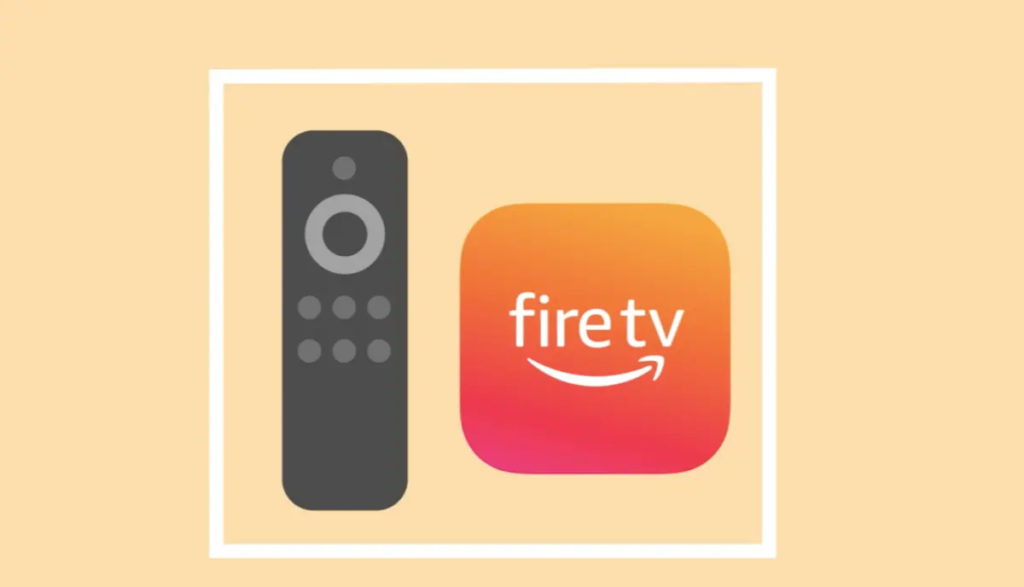
1- Customizing Your Control Layout:
Isn’t it cool that you can tweak the app’s layout? If there are features you use more than others, like the playback controls, you can move them front and centre on your screen. It’s all about making it fit your style and how you use it. Just poke around in the app’s settings or customization options to adjust the layout to your liking.
2- Using Your Smartphone as a Keyboard:
Now, this is a game-changer. Whenever you need to type something on your Amazon Fire TV remote app, like a search term or login info, you can use your phone’s keyboard. It’s way faster and less of a headache than navigating the on-screen keyboard with the remote, right? Just wait for the prompt on your phone and start typing.
3- Voice Search and Commands:
Have you tried using voice commands with the app? It’s pretty slick. Just tap the microphone icon, ask what you want, and voilà! It’s convenient when you’re not sure what to watch or if you want to jump straight to your favourite show or movie.
4- App Integration:
And it’s not just about controlling the Fire TV interface; you can also manage other apps on your Fire TV with the remote app. Whether it’s pausing a video in an app or scrolling through a menu, the remote app keeps you in control. Some apps even have extra integration features for an even smoother experience.
How To Install Firestick Remote App
I’d love to walk you through the steps to get the Firestick App up and running on your smartphone or tablet. It’s a game-changer. Once we set it up, you can use your mobile device like the Fire TV remote. Imagine not having to search for the remote whenever you want to watch something!
First, we’ll install the app on your device, and I’ll ensure you know what to buy, how to use it, and how to connect it to your Fire TV or Fire TV Stick. It’ll make navigating your TV so much more flexible and convenient. Plus, you’ll impress your friends and family with your tech-savvy skills.
Step 1: Download the App
- Open the App Store (on iOS devices) or Google Play Store (on Android devices).
- Search for “Amazon Fire TV”.
- Find the app developed by Amazon Mobile LLC (ensure it’s the official app).
- Tap “Install” or “Get” to download and install the app.
Step 2: Open the App
- Once the installation is complete, open the Firestick App on your mobile device.
Step 3: Sign in to Your Amazon Account
- You will be prompted to sign in with your Amazon account. Use the same Amazon account that is associated with your Fire TV device.
How to Connect the App to Your Firestick Device
Step 4: Connect to the Same Wi-Fi Network
- Ensure your mobile device and Fire TV are connected to the same Wi-Fi network. This is crucial for the app to locate and communicate with your Fire TV.
Step 5: Select Your Fire TV Device
- Once you open the app, it will search for available Fire TV devices on the network.
- Select your Fire TV device from the list shown in the app.
Step 6: Enter the Connection Request Code
- A connection request code will appear on your TV screen. Enter this code into the app to confirm the pairing.
- This step ensures a secure connection between your mobile device and your Fire TV.
Step 7: Start Using the App
- After the pairing is successful, you can start using the app to control your Fire TV.
- Your app will have a remote interface that mirrors the physical Firestick remote, with navigation controls, voice search, and more. You can use the phone as Firestick remote.
Compatibility with Other Smart Home Devices

Let’s discuss how the Free Firestick remote app plays nicely with other smart home gadgets:
Integrating with Alexa and Other Smart Assistants: You know what’s cool? You can link the Firestick with Alexa or other smart assistants. This means you can control your Fire TV just by using your voice. Imagine just speaking out about what you want to watch or asking to pause without even touching a button. That’s pretty handy, especially if you’re multitasking or the remote is out of reach.
Controlling Other Smart Home Devices: Here’s the kicker – it’s not just about your Fire TV. If you have other smart devices at home, like lights, thermostats, or even smart blinds, you can control them through your Firestick, provided they’re compatible. So, you could be watching a movie and dim the lights without missing a scene or check your security cameras without leaving your cozy couch.
Isn’t it amazing how interconnected everything can be? With the Firestick App, your phone isn’t just a remote; it’s like a command center for home entertainment and smart devices. What do you think?
The Firestick Remote App offers a range of features designed to improve your interaction with your Fire TV, whether customizing the control layout, typing easily, using voice commands, or controlling other apps.
FAQs
Can I use the Firestick Remote App without Wi-Fi?
How do I resolve connectivity issues with the app?
Is it possible to use the app with non-Firestick devices?
Conclusion
When it comes to enhancing your experience with the Firestick, there are several features to consider. Customizing the control layout is a practical step, allowing you to arrange the buttons in a way that suits your usage habits, though it’s worth noting this may not be a game-changer for everyone. It’s crucial to ensure your app and Amazon account are secure, though this is more about maintaining privacy and safety than enhancing user experience.
Everyone, as each person’s entertainment setup and preferences are unique. What might be a standout feature for one user could be less significant for another. It’s all about finding the right balance and discovering which functionalities enhance your specific viewing routine, allowing you to craft an experience as streamlined and personalized as possible.

Similar Posts
Anglicare Raises Alarm Over Low-Income Earners Struggling with Soaring Rents and Over-Inflated House Prices
Is Launchpad Brevard Transforming Online Learning? An Analytical Review
Automate Your Subtitles with Flixier – The Ultimate Free Subtitle Generator