Top Tips on How to Improve Wi-Fi Range at Home
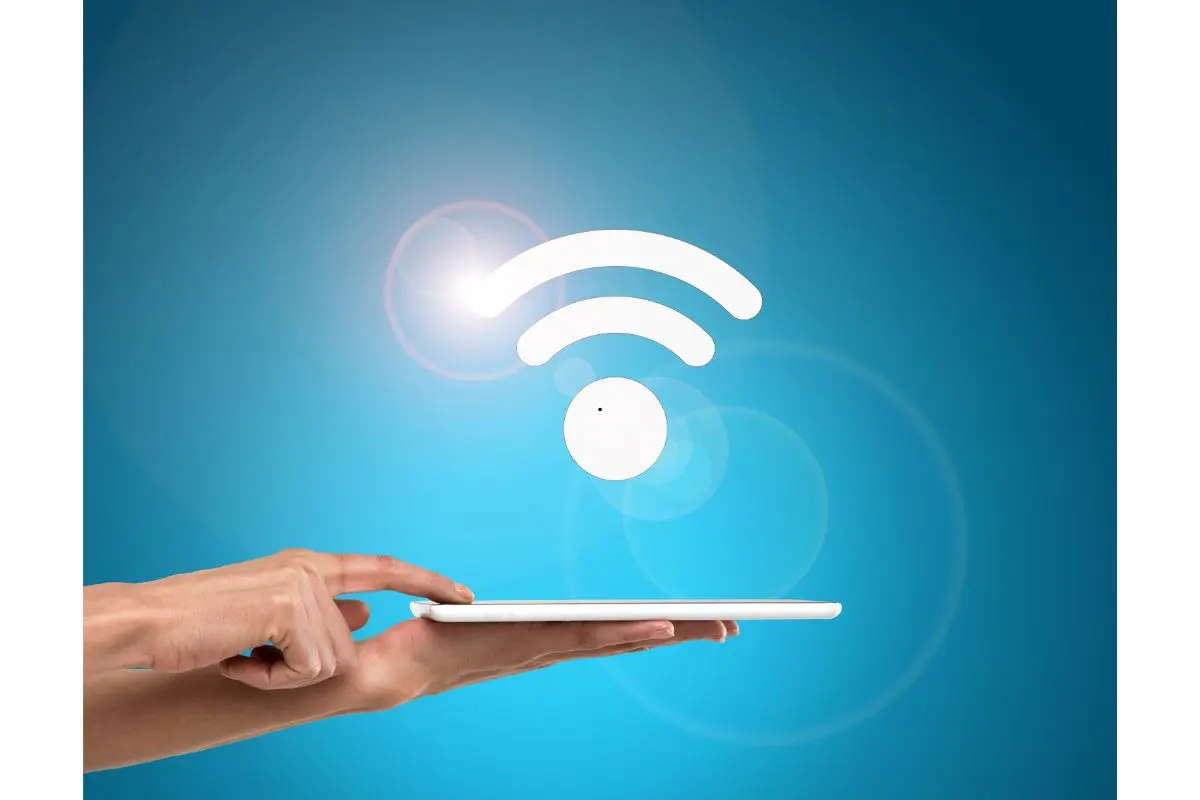
Having a strong Wi-Fi signal at home is crucial for smooth internet browsing, streaming, and gaming. If you’re frustrated with weak or spotty Wi-Fi, don’t worry—you’re not alone. Many households experience this issue. Fortunately, there are several ways you can improve Wi-Fi range and make sure your connection stays fast and reliable throughout your home.
In this guide, we’ll walk you through practical tips on how to improve Wi-Fi range so that you can enjoy better coverage and faster speeds. Whether you live in a small apartment or a large house, these tips will help you get the most out of your Wi-Fi network.
Why Wi-Fi Range Matters
When your Wi-Fi signal is weak, it affects everything from streaming Netflix to working from home. A strong Wi-Fi connection is essential for several reasons:
- Reliable streaming: No more buffering while watching videos.
- Faster downloads: Download large files quickly without interruptions.
- Smooth gaming: Prevent lag during online gaming sessions.
- Work-from-home efficiency: Stable Wi-Fi is crucial for video calls, cloud storage, and online meetings.
Improving your Wi-Fi range means better performance and less frustration.
Common Causes of Poor Wi-Fi Range
Before you start making changes, it’s helpful to know why your Wi-Fi might be struggling. Some common culprits include:
- Router placement: If your router is hidden in a corner or behind furniture, it might not be distributing the signal evenly.
- Obstructions: Walls, floors, and large furniture can block Wi-Fi signals.
- Interference: Devices like microwaves, cordless phones, and baby monitors can interfere with Wi-Fi signals.
- Outdated equipment: Old routers may not be able to provide the coverage or speed you need.
Understanding these factors can help you identify where improvements are required.
How to Improve Wi-Fi Range: Top Tips
1. Position Your Router Strategically
One of the easiest ways to improve Wi-Fi range is to optimise your router’s position. The location of your router plays a huge role in how well your Wi-Fi signal spreads across your home.
Ideal Router Placement Tips:
- Central location: Place the router in the middle of your home, away from walls and obstacles.
- Elevated position: Keep your router off the floor and place it on a shelf or table to help the signal spread better.
- Avoid interference: Don’t place your router near microwaves, thick walls, or metal objects that can block the signal.
2. Upgrade Your Router

Old routers can be a significant bottleneck for Wi-Fi range. If your router is outdated or doesn’t support modern Wi-Fi standards, it might be time to upgrade.
What to Look for in a New Router:
- Wi-Fi 6 support: Wi-Fi 6 (802.11ax) is the latest standard, offering faster speeds, greater capacity, and improved range.
- Dual-band or tri-band routers: These routers offer multiple frequencies (2.4GHz and 5GHz), allowing you to use the less congested 5GHz band for faster speeds.
- Mesh network compatibility: If you have a large home, consider a mesh Wi-Fi system to ensure complete coverage.
3. Use a Wi-Fi Extender or Mesh Network
If your router is in a good spot but particular areas of your home still have poor Wi-Fi, a Wi-Fi extender or mesh network system might be the solution.
- Wi-Fi extenders: These devices amplify the signal from your router to cover dead zones in your home.
- Mesh Wi-Fi systems: These systems use multiple nodes to create a seamless network, offering consistent coverage even in large homes.
Mesh networks tend to be more reliable than extenders and don’t create the same network complexity.
4. Change the Wi-Fi Channel
Wi-Fi operates on specific channels, and sometimes your neighbours’ routers might be using the same channel, causing interference. If you’re experiencing slow speeds or disconnects, changing the Wi-Fi channel can help.
How to Change the Wi-Fi Channel:
- Access your router’s admin panel (usually by typing the router’s IP address into a web browser).
- Look for the wireless settings section.
- Change the channel to one that’s less crowded. You can use apps like Wi-Fi Analyser to see which channels are used the least in your area.
5. Switch to 5GHz Band
Most routers operate on two bands: 2.4GHz and 5GHz. The 2.4GHz band has a more extended range, but it’s also more crowded, leading to slower speeds. The 5GHz band offers faster speeds and less interference, but it has a shorter range.
When to Use 5GHz:
- For devices near the router that need fast speeds (e.g., streaming or gaming).
- When there are fewer obstructions between the router and the device.
6. Use Wired Connections Where Possible
While Wi-Fi is convenient, wired connections (Ethernet cables) can provide more stable and faster speeds. If you have devices that need consistent performance, like gaming consoles or work computers, use Ethernet cables to connect them directly to the router.
7. Update Router Firmware
Sometimes the issue lies in outdated software. Router manufacturers regularly release firmware updates that can improve performance, add new features, and fix bugs.
How to Update Router Firmware:
- Access your router’s admin panel.
- Check the firmware version and compare it to the latest version on the manufacturer’s website.
- Follow the instructions to download and install the update.
8. Reduce Interference from Other Devices
Other electronic devices in your home can cause interference with your Wi-Fi signal. Devices such as microwaves, baby monitors, and cordless phones can all operate on the same frequency as your router and disrupt the signal.
Minimising Interference:

- Move the router away from these devices.
- Use wired alternatives when possible.
- Invest in a router with better shielding from interference.
Pros & Cons of Wi-Fi Range Extenders vs. Mesh Networks
| Feature | Wi-Fi Range Extenders | Mesh Networks |
| Cost | Generally cheaper | More expensive |
| Ease of Setup | Simple to install | May require more setup time |
| Coverage | Can be less consistent | Provides consistent coverage |
| Performance | May experience slower speeds in distant areas | Reliable speeds across large areas |
| Best for | Small to medium-sized homes | Large homes or multi-story houses |
Conclusion
Improving Wi-Fi range at home is not as difficult as it may seem. By positioning your router correctly, upgrading your equipment, and considering tools like Wi-Fi extenders or mesh systems, you can significantly enhance your home network’s performance. A stable Wi-Fi connection ensures faster speeds, more reliable streaming, and less frustration.
Take action today, whether it’s adjusting your router placement or switching to a new system. Your better Wi-Fi experience is just a few steps away!
FAQs About Improving Wi-Fi Range
1. How can I improve Wi-Fi range in a large house?
Consider using a mesh Wi-Fi system, as it provides reliable coverage across large homes and multi-story buildings.
2. What is the difference between a Wi-Fi extender and a mesh system?
A Wi-Fi extender amplifies your existing signal, while a mesh network uses multiple nodes to create a seamless Wi-Fi network.
3. Does changing the Wi-Fi channel improve range?
Yes, changing the Wi-Fi channel can reduce interference from other routers, improving speeds and reliability.
4. Should I upgrade my router for better Wi-Fi range?
If your router is outdated or doesn’t support Wi-Fi 6 or dual-band, upgrading can significantly improve range and speed.
5. How do I avoid interference from other devices?
Keep your router away from devices that emit electromagnetic signals, such as microwaves or cordless phones.
6. Does switching to 5GHz improve Wi-Fi performance?
Yes, the 5GHz band offers faster speeds and less interference, but it has a shorter range compared to 2.4GHz.
7. How often should I update my router’s firmware?
Check for firmware updates every few months to ensure your router is running optimally and securely.
Also Read: Top-Rated 5G Phones in Australia 2025

Similar Posts
How Can Crypto FintechZoom Revolutionize Your Financial Journey?
Curious About Asana Login? Discover Its Importance and Process
How Does Cash App Fee Calculator Enhance Financial Transparency?