How Can I Improve My Internet Speed for Streaming?

Slow internet speeds can quickly ruin your streaming experience, whether you’re watching movies, gaming, or video chatting. If you’ve found yourself constantly buffering or dealing with poor video quality, you’re not alone. The good news is that there are steps you can take to boost your internet speed and enjoy smoother streaming. In this article, we’ll explore how I can improve my internet speed for streaming and provide practical solutions that you can apply right away.
Why Is Your Internet Speed Crucial for Streaming?
Before diving into the solutions, it’s important to understand why internet speed is essential for streaming. Streaming services like Netflix, Hulu, or YouTube rely on fast, stable internet connections to deliver high-quality video without interruptions.
What Affects Streaming Quality?
Several factors influence your streaming quality, including:
- Download speed: This is the speed at which data is received from the internet. Streaming high-definition content requires faster download speeds.
- Latency: Latency, or ping, refers to the delay in sending and receiving data between your device and the server. Low latency is crucial for uninterrupted streaming.
- Connection stability: Even if your internet speed is fast, an unstable connection can cause buffering or interruptions.
- Bandwidth usage: If multiple devices or apps are using your internet at the same time, it can slow down your connection.
Now that you know what impacts streaming speed, let’s dive into how you can improve your internet speed for a smoother viewing experience.
How Can I Improve My Internet Speed for Streaming?
There are several effective ways to improve your internet speed, ranging from simple settings changes to more advanced solutions. Let’s break them down.
1. Upgrade Your Internet Plan
If you’re using a basic internet plan, upgrading to a higher speed tier may be your easiest and most effective solution.
- Check Your Current Plan: Contact your internet service provider (ISP) and see if there’s a faster plan available. Streaming in HD or 4K requires a substantial amount of bandwidth, so if you’re not getting enough, upgrading might be the simplest solution.
- Research Streaming Requirements: Different streaming services have different speed requirements. For HD video, you’ll need at least 5 Mbps, and for 4K, you’ll need 25 Mbps or more.
2. Use a Wired Connection

Wi-Fi can be convenient, but it’s not always the best for streaming. If you’re serious about improving your internet speed, a wired Ethernet connection may be the solution.
Benefits of Wired Connections:
- More stable connection: Wired connections are less susceptible to interference and signal loss.
- Faster speeds: Ethernet cables can provide faster, more consistent speeds compared to Wi-Fi.
Plugging your device directly into the router with an Ethernet cable can make a noticeable difference in your streaming experience.
3. Optimize Your Wi-Fi Network
If using a wired connection isn’t an option, optimizing your Wi-Fi network is your next best bet. Here are some tips for improving your Wi-Fi signal:
3.1. Place Your Router in a Central Location
Ensure your router is positioned in the middle of your home for even coverage. Avoid placing it near thick walls or in corners, as this can weaken the signal. Elevating the router can also help improve its range.
3.2. Use the Right Frequency Band
Modern routers typically operate on two frequency bands: 2.4 GHz and 5 GHz. The 2.4 GHz band offers broader coverage but slower speeds, while the 5 GHz band provides faster speeds but with a shorter range.
- For streaming, connect to the 5 GHz band whenever possible for faster speeds.
3.3. Change Your Wi-Fi Channel
Wi-Fi networks can sometimes interfere with each other, especially in densely populated areas. Changing your router’s channel can help reduce interference and improve performance. You can use a tool like Wi-Fi Analyzer (available on both Android and iOS) to identify the least congested channel.
4. Limit Other Devices Using the Network
Streaming can consume a lot of bandwidth, and if multiple devices are connected to the same network, it can cause congestion.
4.1. Pause or Disconnect Other Devices
- When streaming, make sure no one else is using the internet for heavy tasks like gaming, video calls, or large downloads.
- Disconnect devices that aren’t in use, such as smart home devices, printers, or tablets, to free up bandwidth.
4.2. Prioritize Streaming Devices
Some modern routers allow you to prioritize certain devices. If your router has Quality of Service (QoS) settings, configure it to prioritize your streaming device to ensure it gets the most bandwidth.
5. Clear Your Browser Cache
If you’re streaming on a browser, it’s a good idea to periodically clear your cache. Over time, accumulated cache and cookies can slow down your browser’s performance, affecting streaming quality.
6. Update Your Device and Router Firmware
Outdated firmware can cause various performance issues. Make sure both your streaming device (smartphone, laptop, smart TV) and router are up to date. Firmware updates often include performance improvements that can boost internet speeds.
- Check for device updates: Make sure your apps or streaming software are updated.
- Update your router firmware: Most modern routers allow you to update firmware from their web interface. Check the user manual for instructions.
7. Use a VPN (With Caution)
While a VPN can improve privacy and security, it can sometimes reduce your internet speed by routing your data through an additional server. However, if your ISP is throttling your streaming speeds, using a VPN may help bypass this restriction and improve your connection.
8. Switch to a Faster Streaming Service
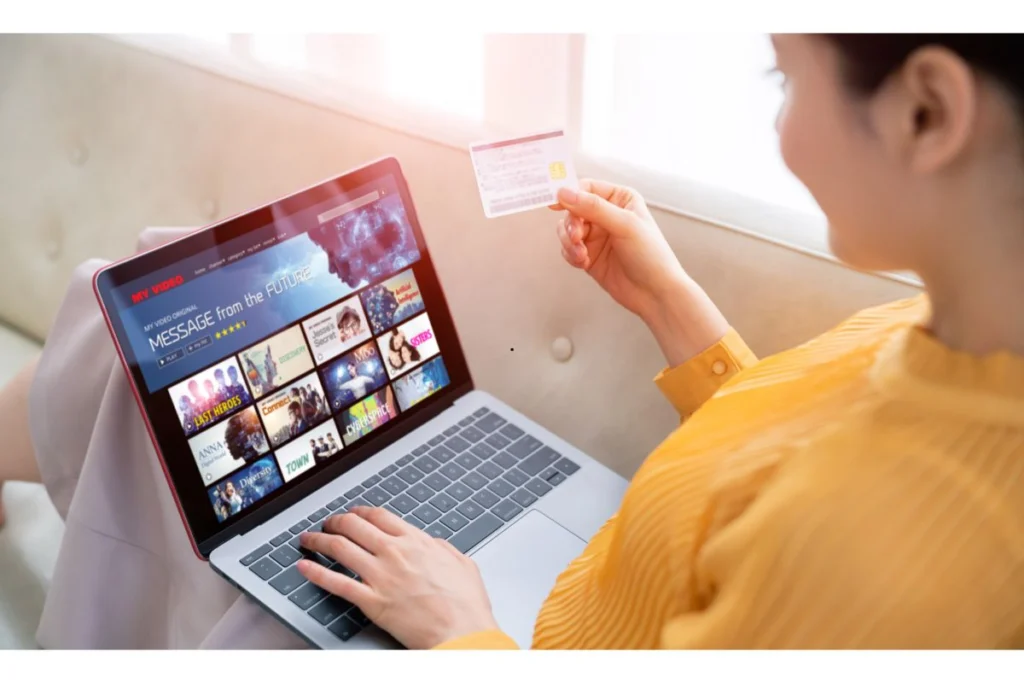
Some streaming services are optimized better for different internet speeds. If you’ve done everything to improve your internet connection but still experience slow speeds, consider switching to a more efficient streaming service that supports adaptive streaming. Adaptive streaming adjusts video quality based on your current bandwidth, reducing the chance of buffering.
Pros and Cons of Improving Internet Speed for Streaming
Pros:
- Better Streaming Quality: With faster speeds, you can enjoy HD and 4K content without interruptions.
- Less Buffering: Faster speeds mean fewer pauses to buffer, making your viewing experience smoother.
- Improved Multi-Device Usage: Higher speeds allow multiple devices to use the internet simultaneously without affecting performance.
Cons:
- Cost: Some solutions, like upgrading your internet plan, may come at a higher cost.
- Limited by Infrastructure: In some areas, even the best equipment and settings can’t overcome poor network infrastructure.
- Potential Device Compatibility Issues: Not all devices can handle high-speed internet or 4K streaming.
Frequently Asked Questions (FAQs)
1. How fast does my internet need to be for streaming?
For standard definition (SD) streaming, 3 Mbps is sufficient. For HD streaming, aim for 5-10 Mbps. For 4K, you’ll need at least 25 Mbps.
2. What is the best internet connection for streaming?
A wired Ethernet connection offers the most stable and fast connection. If Wi-Fi is your only option, ensure your router is optimized and connected to the 5 GHz band.
3. Can I stream with my mobile data?
Yes, but be aware that streaming can use a lot of data. If you’re on a limited plan, it may quickly consume your data allowance.
4. What should I do if I’m still buffering after upgrading my internet plan?
If you’ve upgraded your plan and are still buffering, check your Wi-Fi setup, reduce the number of devices on the network, or consider switching to a different streaming service.
5. How can I check my internet speed?
You can use tools like Speedtest by Ookla to test your download and upload speeds. This will help you determine if you’re getting the speed you’re paying for.
Conclusion
Improving your internet speed for streaming is key to ensuring a smooth, buffer-free experience. From upgrading your internet plan to optimizing your Wi-Fi network, there are plenty of ways to boost your connection. By following the steps above, you can enjoy high-quality video, even on multiple devices, without interruptions.
Also Read: How to Clear Cache on MacBook Air in a Simple Way

Similar Posts
Australia’s Cybersecurity Battle: Rising Threats in 2025
How Investors Are Using 5StarStocks to Spot Hidden Gems
Secrets to Kissable Lips: Essential Tips for Optimal Lip Care