Can Docparser’s OCR Magic Transform Your PDF Workflow?
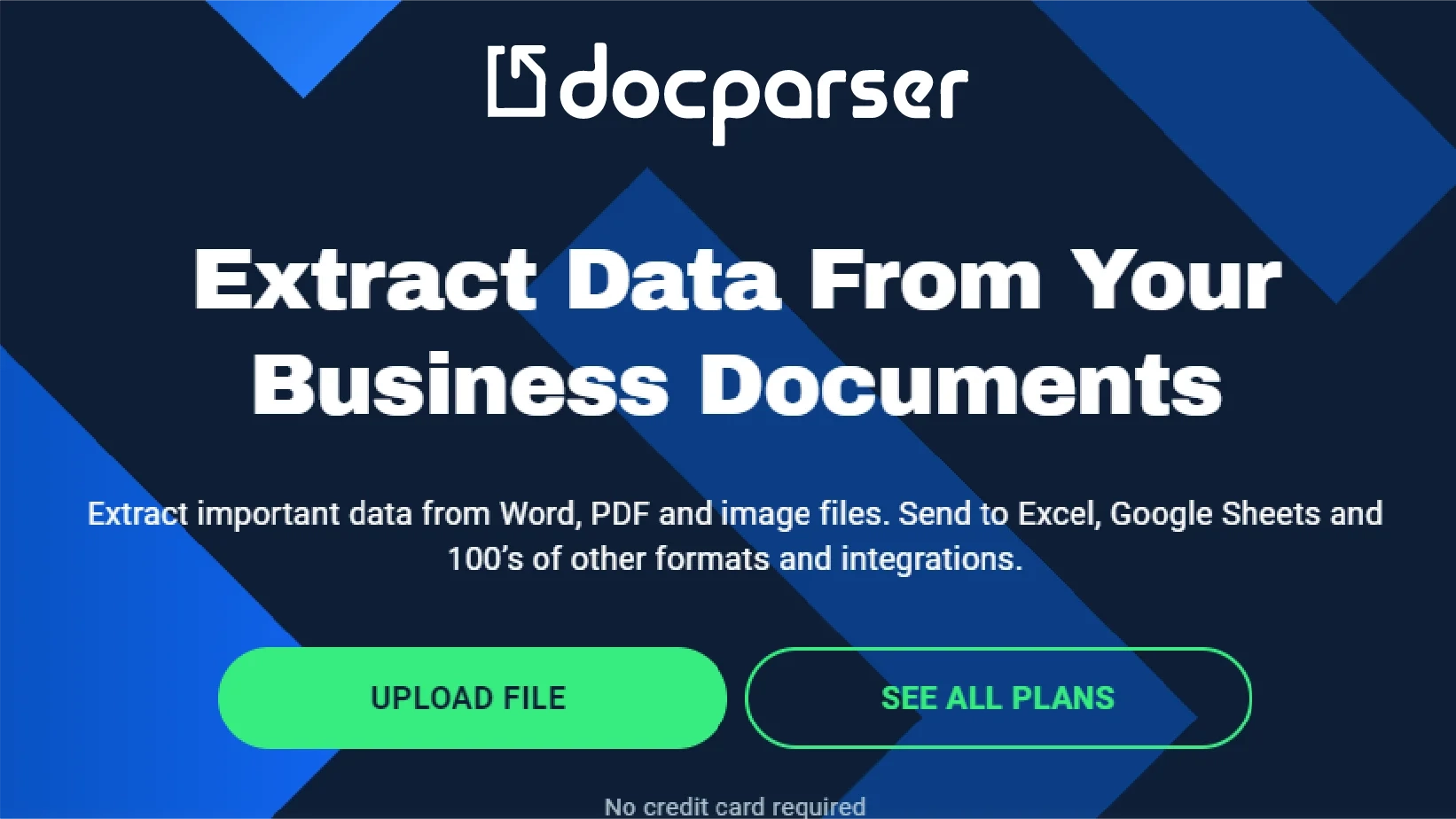
In offices and businesses of all sizes, paperwork is a fact of life. From invoices to contracts, there’s always a new document to handle. But as the stacks of PDFs grow, so does the challenge of managing them efficiently. That’s where it steps in. It promises to simplify your life using OCR technology to extract important data from PDFs. Sounds promising, right? But how does it work, and is it worth all the buzz?
What is Docparser’s OCR?
It is an OCR software solution renowned for its efficient data extraction capabilities from PDFs, Word documents, and images. It streamlines workflows by automatically identifying and retrieving specific data fields like shipping addresses and purchases. It remains a valuable asset for manufacturing, logistics, retail, and hospitality industries, offering simplified accounts payable processing, invoice management, and HR document handling.
Understanding OCR Modes:

It provides various modes for running OCR on documents, catering to different uses and formats. These options, accessible through a dropdown menu in the Settings page under the Preprocessing tab, offer flexibility and customization. The available modes include:
1. Automatic:
This legacy option, available until the introduction of additional modes, lacks rotation correction.
2. Default:
An updated default setting featuring automatic page segmentation and rotation correction.
3. Default with Skew Correction:
It is similar to the default option but includes skew correction.
4. Sparse Text:
This mode aims to find as much text as possible in no particular order.
5. Sparse Text with Skew Correction:
It is similar to sparse text mode but includes skew correction.
Considerations regarding processing speed come into play—Automatic and Sparse Text modes run faster due to fewer peripheral actions. Choosing the best option depends on your document’s characteristics:
- If your document is already machine-readable, turning off it OCR is recommended.
- For simple documents requiring OCR, Automatic or Sparse Text modes are suitable.
- Documents with orientation issues may benefit from the Default mode.
- If Automatic or Default options don’t yield satisfactory results, switching to Sparse Text mode could improve data extraction.
How to use Docparser OCR:
Upload or Import Your Document:

Choose how you want to input your document, then upload directly, connect to cloud storage services like Dropbox or Google Drive, email files as attachments, or utilize the REST API for seamless integration.
Define Extraction Rules:

Train it to extract the specific data you need effortlessly, without any coding required. Select from preset rules tailored to your PDF or image document, choosing options that best suit your document type.
Download or Export Extracted Data:

Once the data extraction is complete, download it directly in Excel, CSV, JSON, or XML formats. Alternatively, integrate it with thousands of cloud applications like Zapier, Workato, and MS Power Automate for streamlined data export.
Analysis of Docparser’s OCR Magic:

No-Code Data Extraction:
Ever wished you could turn those pesky PDFs, Word docs, or scanned papers into usable data without diving into the tech stuff? Well, guess what? With this OCR software, you totally can! It’s like magic—just upload your files, and voila! But, fair warning—while it’s pretty simple, things might get tricky if you’re dealing with super complex document structures.
Smart Layout:
Imagine effortlessly plugging out stuff like dates, email addresses, and invoice numbers from your docs and PDFs without breaking a sweat. Sounds like a dream, right? With it’s pre-built rules, it’s like having a secret weapon. But, heads up—you might need to get creative when dealing with those one-of-a-kind data needs.
Document-Specific Filters:
Got those everyday docs like invoices or purchase orders cluttering up your desk? This software has your back with specific rules tailor-made just for those. But, not every doc fits neatly into those categories. So, if you’re dealing with something unusual in this OCR, you might need to roll up your sleeves and dig a little deeper.
Powerful Custom Parsing Rules:
Ready to dive into the data and craft your own extraction rules? With this, you’re the boss! You can extract exactly what you need with a few clicks. But, fair warning, while customization is awesome, it might take a bit of trial and error to get things just right.
Extract Line Item Data:
Do you want to effortlessly pull out repeating text patterns and tables from your docs like a pro? Well, with it, you totally can! But, dealing with tricky layouts or wonky data formatting might throw you a curveball now and then.
Powerful Image Pre-processing:
Tired of squinting at blurry, messy docs? Say hello to crystal-clear readability with this advanced image pre-processing options. It’s like giving your documents a makeover! But, even with all this fancy tech, sometimes you might hit a bump in the road, especially with low-quality images. Meanwhile, the distance from the camera to the document should typically be between 50 and 60 centimeters.
Download Your Parsed Data:
Are you Ready to dive into your freshly parsed data? You can download it in a bunch of handy formats like CSV, Excel, JSON, or XML. However, keep an eye out for any pesky limitations, like file size restrictions or wonky compatibility issues with certain software.
Integrate With REST API:
Looking to supercharge your workflow? The HTTP API lets you import docs and fetch parsed data in real-time, making integration a breeze! Meanwhile, setting up and maintaining API connections might be a bit of a head-scratcher, especially if you’re not a tech whiz.
Version Control:
Ever wish you could hit rewind and undo a few tweaks? Well, with its version control feature, You can maintain past copies of your parsers and roll back changes if needed. However managing multiple versions in this OCR can get tricky, especially as your parser collection grows.
Docparser Multi-Layout Parsers:
Juggling multiple document layouts like a pro? With this Software multi-layout parsers, you can handle them all with ease. Meanwhile, tackling super complex layouts might occasionally throw a wrench in the works. So stay sharp!
Docparser OCR Language Support:
| English | Indonesian | Afrikaans | Italian |
| Albanian | Japanese | Basque | Korean |
| Brazilian (Portuguese) | Latin | Bulgarian | Latvian |
| Byelorussian | Lithuanian | Catalan | Macedonian |
| Chinese Simplified | Malay | Chinese Traditional | Moldavian |
| Croatian | Norwegian | Czech | Polish |
| Danish | Portuguese | Dutch | Romanian |
| Esperanto | Russian | Estonian | Serbian |
| Finnish | Slovak | French | Slovenian |
| Galician | Spanish | German | Swedish |
| Greek | Tagalog | Hungarian | Turkish |
| Icelandic | Ukrainian |
Reviews:
| Positive Aspects | Negative Aspects |
| Easy setup and efficient data extraction from PDFs in it. | The popup box routine for making template changes is cumbersome. |
| Great integration options and suitable for non-technical users. | Subtemplate features for handling inconsistencies in vendor formats may not work reliably. |
| Intuitive parsing rules interface for effective data extraction. | Fine-tuning character recognition and preprocessing options may require additional effort. |
| Offers webhook integration for automated data forwarding. | Lack of OAuth 1.0 two-factor authentication support for certain integrations. |
| Responsive customer support is available for assistance. | The tiered pricing model may not suit all users’ needs, especially for occasional usage. |
| Provides a variety of post-processing tools for data manipulation. | Preprocessing, particularly OCR, may not consistently deliver optimal results. |
| Allows for slicing and dicing data in various ways. | Lack of a pay-as-you-use option could be more flexible for users with fluctuating needs. |
It presents a user-friendly OCR solution that effortlessly extracts data from PDF documents, thanks to its intuitive interface and seamless integration capabilities. While it shines in terms of ease of use and effectiveness, there exist areas for enhancement, such as refining preprocessing options and offering more flexible pricing structures.
Alternatives:
- Adobe Acrobat Pro
- Tesseract
- Readiris
- Abbyy FineReader
- Kofax OmniPage Ultimate
- Abbyy Flexicapture
- Google Doc Ai
- Rossum
Pricing:
Experience the power of this software for free with a 14-day trial. No credit card is required. Explore features and see how it can streamline your document processing workflows.
| Plan | Monthly Price | Ideal For |
| Starter | $3900/month | Ideal for individuals tired of manual data extraction from documents. |
| Professional | $7400/month | Perfect for professionals looking to enhance data extraction and workflow automation. |
| Business | $15900/month | Suitable for automating entire business processes with document parsing and cloud integrations. |
| Enterprise | Contact for a quote | Need more? Customize a package to meet your specific parsing needs. |
Please note that yearly prices may vary from the monthly rates listed above.
FAQs:
Is this software suitable for all types of PDF documents?
While it offers versatility, users may encounter limitations with highly complex or unconventional document structures.
Can this software handle multiple languages?
Yes, it supports multiple languages for OCR extraction, but users may need to ensure language compatibility for accurate results.
Does this software require coding knowledge for setup?
No, it is designed to be user-friendly and requires no coding skills for setup or operation.
What integration options are available with it?
It offers seamless integration with various platforms such as Dropbox, Google Drive, and Zapier, simplifying workflow automation.
Is there a limit to the number of documents that can be processed with this software?
It’s pricing plans include document processing limits based on subscription tier. Users can choose a plan that aligns with their document processing needs.
Does it offer customer support?
Yes, it provides customer support via email and documentation to assist users with any questions or issues they may encounter.
Final Verdict:
It introduces an intriguing possibility for enhancing PDF workflows through its OCR functionality. While it promises convenience, users may encounter hurdles, particularly with more intricate document layouts. However, it’s data extraction accuracy and integration features offer substantial benefits. Despite potential challenges, it holds promise in revolutionizing PDF workflows, although refinement in handling complex documents could further elevate its effectiveness.

Similar Posts
Fast Power Made Simple: Why Anker Leads the USB-C and USB Charger Market
Amazons GPT55X Unbiased Review and Features
What Awaits You at Tech Trivia Night Sydney 2025?