Why is My Laptop Slow? Common Causes and Fixes
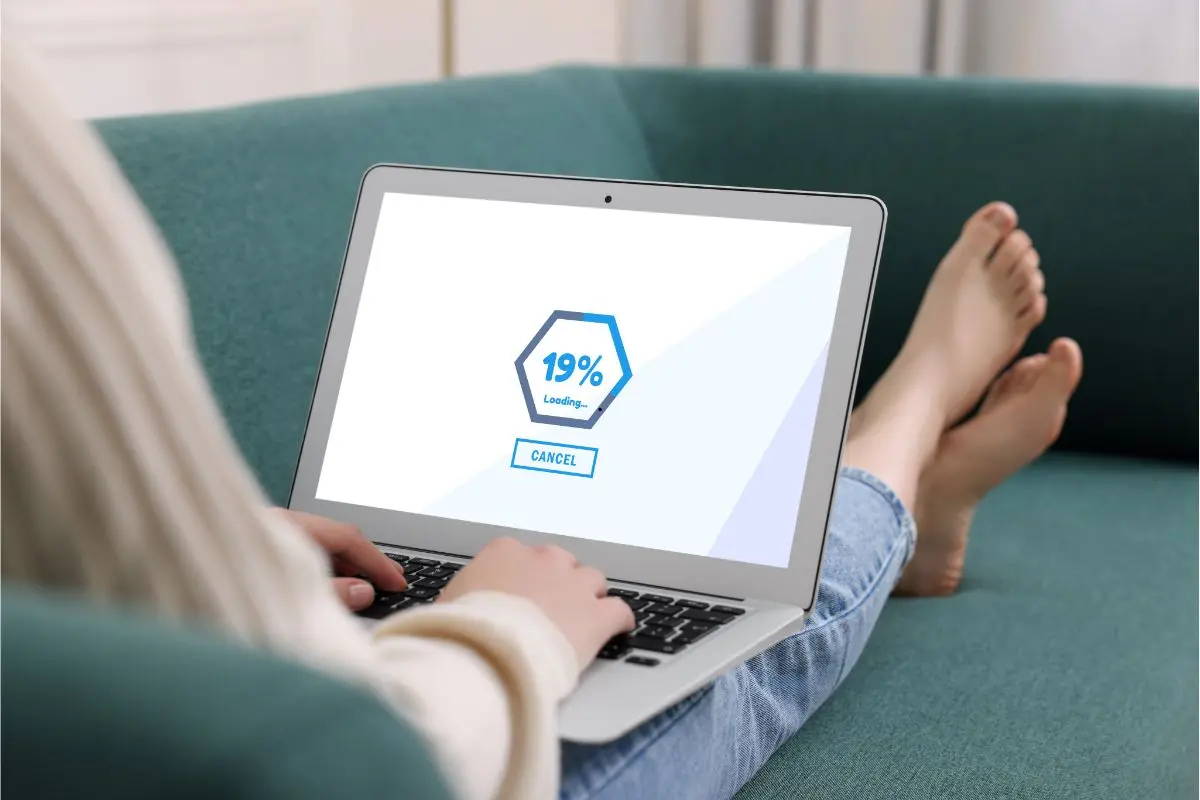
We’ve all been there—waiting forever for a page to load, programs freezing, or your laptop just not responding as quickly as it used to. If you’re wondering, “Why is my laptop slow?” you’re not alone. Many factors can cause a laptop to slow down over time, but the good news is that there are several ways you can speed things up and get your device running smoothly again.
In this article, we’ll explore common causes for a slow laptop and practical fixes to help you get back to work without the frustration of lagging performance.
Common Causes of a Slow Laptop
Before you dive into fixing the problem, it’s essential to understand the root cause of the slowdowns. Let’s look at some of the most common reasons behind a sluggish laptop.
1. Too Many Background Processes
One of the main reasons your laptop might be running slowly is the sheer number of programs running in the background. Whether it’s unnecessary startup applications or apps you forgot to close, these can drain your laptop’s resources.
- Solution: Open the Task Manager (Ctrl + Shift + Esc) and check which programs are using up the most CPU and memory. Close any unnecessary processes to free up resources.
2. Not Enough RAM
Random Access Memory (RAM) is essential for running multiple applications simultaneously. If your laptop has too little RAM, it can cause delays and slowdowns when you try to open or switch between programs.
- Solution: Consider upgrading your laptop’s RAM if possible. Alternatively, try closing unused programs or using lighter applications that consume less memory.
3. Outdated Software and Drivers
Outdated operating systems, drivers, and software can significantly slow down your laptop. Manufacturers often release updates to optimise performance, fix bugs, and address security issues.
- Solution: Check for updates regularly for your operating system, drivers, and software. Most updates are designed to improve overall system efficiency.
4. Hard Drive Issues
If you’re still using a traditional hard disk drive (HDD), it may be time for an upgrade. HDDs are slower than solid-state drives (SSDs) and can become fragmented over time, leading to slower read and write speeds.
- Solution: If possible, replace your HDD with an SSD. This can dramatically speed up boot times and application load times. If you can’t upgrade, try running disk cleanup and defragmenting your drive to optimise performance.
5. Malware or Viruses
Malware or viruses can eat up system resources and cause your laptop to slow down significantly. They can run hidden processes that use up your CPU or network bandwidth, making your computer feel sluggish.
- Solution: Run a full system scan using your antivirus software. If you don’t have one, consider installing a trusted program like Avast, AVG, or Windows Defender to help detect and remove malware.
6. Overheating
Laptops naturally generate heat, and if your device overheats, it can cause the system to throttle its performance to avoid damage. Dust buildup in vents, fans, or other internal components can exacerbate this issue.
- Solution: Make sure your laptop is on a hard, flat surface to allow for proper ventilation. Consider using a cooling pad to help regulate temperature, or clean the vents to ensure optimal airflow.
7. Too Many Startup Programs
Having too many applications launch automatically when you start your laptop can eat up resources right from the start. Programs that automatically start can significantly slow down boot time and your overall system performance.
- Solution: Disable unnecessary startup programs. You can do this through the Task Manager by navigating to the Startup tab and disabling programs that don’t need to launch at startup.
8. Cluttered Desktop and Files

A cluttered desktop or file system can also impact your laptop’s performance. If your desktop is filled with icons or your files are disorganised, it can take longer for your system to search and load those files.
- Solution: Organise your desktop and store files in appropriate folders. Keeping things clean and tidy can help improve your laptop’s responsiveness.
How to Fix a Slow Laptop
Now that we’ve covered some common causes of slow laptops, let’s dive into practical steps you can take to speed things up.
1. Perform Disk Cleanup
A quick and easy fix is performing a disk cleanup. This tool helps remove temporary files, system files, and other unneeded data that may be clogging up your hard drive.
How to Perform Disk Cleanup:
- Open the Start menu and search for “Disk Cleanup.”
- Select the drive you want to clean (usually C:).
- Check the types of files you want to remove (e.g., temporary files, system cache).
- Click “OK” and then “Delete Files.”
2. Upgrade to an SSD
As mentioned earlier, switching from an HDD to an SSD can drastically improve your laptop’s performance. SSDs are much faster than traditional hard drives, leading to quicker boot times, faster file transfers, and enhanced application speed.
- Solution: If you’re comfortable with hardware upgrades, swap out your HDD for an SSD. Many laptops allow easy access to storage components, and you can even clone your existing HDD to transfer your files over.
3. Upgrade Your RAM
If your laptop is equipped with less than 8GB of RAM and you often have multiple apps running, upgrading to 8GB or 16GB can make a huge difference.
- Solution: Research whether your laptop allows RAM upgrades. If it does, check with the manufacturer for compatible memory options and install them to give your system a performance boost.
4. Run Malware and Virus Scans
Make sure your laptop is free from malicious software that could be causing a slowdown. Malware and viruses not only impact system performance but also pose serious security risks.
- Solution: Run your antivirus program and follow the instructions to remove any detected malware or viruses. You can also use dedicated tools like Malwarebytes for a deeper scan.
5. Disable Unnecessary Startup Programs
Many programs launch automatically when you start your laptop, consuming valuable resources right from the start. Turning off unnecessary startup programs will help your computer boot up faster and perform better.
How to Disable Startup Programs:
- Open Task Manager (Ctrl + Shift + Esc).
- Go to the “Startup” tab.
- Right-click on the programs you don’t need at startup and select “Disable.”
6. Keep Your Laptop Cool
Overheating can cause your laptop to throttle performance, leading to lag and crashes. Ensuring your computer stays cool is essential for maintaining good performance.
- Solution: Use a cooling pad to help regulate temperature, clean the laptop vents regularly, and ensure your device is on a flat surface for optimal airflow.
7. Update Your Software and Drivers

Outdated software and drivers can cause bugs and slowdowns. Keeping your system updated helps ensure that everything is running smoothly and efficiently.
- Solution: Check for updates for both your operating system and device drivers. Regularly check for updates in Windows Settings and through the device manager for hardware drivers.
Pros & Cons of Common Laptop Fixes
| Fix | Pros | Cons |
| Disk Cleanup | Quick and easy, free | Only clears temporary files, with a limited effect |
| Upgrading to SSD | Significant speed improvement | Can be expensive, requires technical know-how |
| Upgrading RAM | Faster performance for multitasking | May require technical expertise |
| Running Antivirus | Detects and removes harmful malware | May not solve hardware-related issues |
| Cooling Pads | Easy to use, keeps the laptop cool | Additional device required |
Conclusion
If you’ve been wondering, “Why is my laptop slow?” the answer often lies in a combination of factors like too many background processes, outdated software, or a lack of physical upgrades. Fortunately, there are several ways to fix these issues and restore your laptop’s performance.
By following the tips we’ve outlined—such as upgrading your RAM or SSD, running malware scans, and cleaning up your laptop’s storage—you’ll enjoy faster, smoother performance in no time. Don’t wait until your computer becomes unbearable—take action today to boost its speed and efficiency!
FAQs About Slow Laptops
1. How can I tell if my laptop is overheating?
If your laptop is too hot to the touch or shuts down unexpectedly, it may be overheating. Use a cooling pad or clean the vents to improve airflow.
2. Can a slow laptop be fixed without upgrading hardware?
Yes, many slow laptop issues can be resolved by running disk cleanups, updating software, and turning off unnecessary startup programs.
3. Is it worth upgrading my laptop’s RAM?
Upgrading your RAM is a great way to improve performance, especially if you frequently run multiple applications or use memory-heavy programs.
4. How do I remove malware from my laptop?
Install antivirus software and run a full system scan. You can also use specialised tools like Malwarebytes for deeper scans.
5. Why is my laptop taking so long to boot up?
Excessive startup programs, outdated software, or low storage can cause slow boot times. Try turning off unnecessary startup programs or cleaning up your hard drive.
6. Does using a laptop cooling pad help?
Yes, cooling pads help keep your laptop cool and prevent overheating, which can improve performance and extend the lifespan of your device.
7. Can a new operating system speed up my laptop?
Upgrading your operating system can improve performance, especially if you’ve been using an outdated version with known bugs and security vulnerabilities.
Also Read: Will AI Replace Doctors in Healthcare Soon

Similar Posts
XSTO M4 Self-Balancing Power Wheelchair (2025): Innovation or Over-Engineering?
How Does the GPA Calculator Berkeley Transform Your Academic Journey?
Unblocked Games 911 Features and Powerful Analysis