How to Clear Cache on MacBook Air in a Simple Way
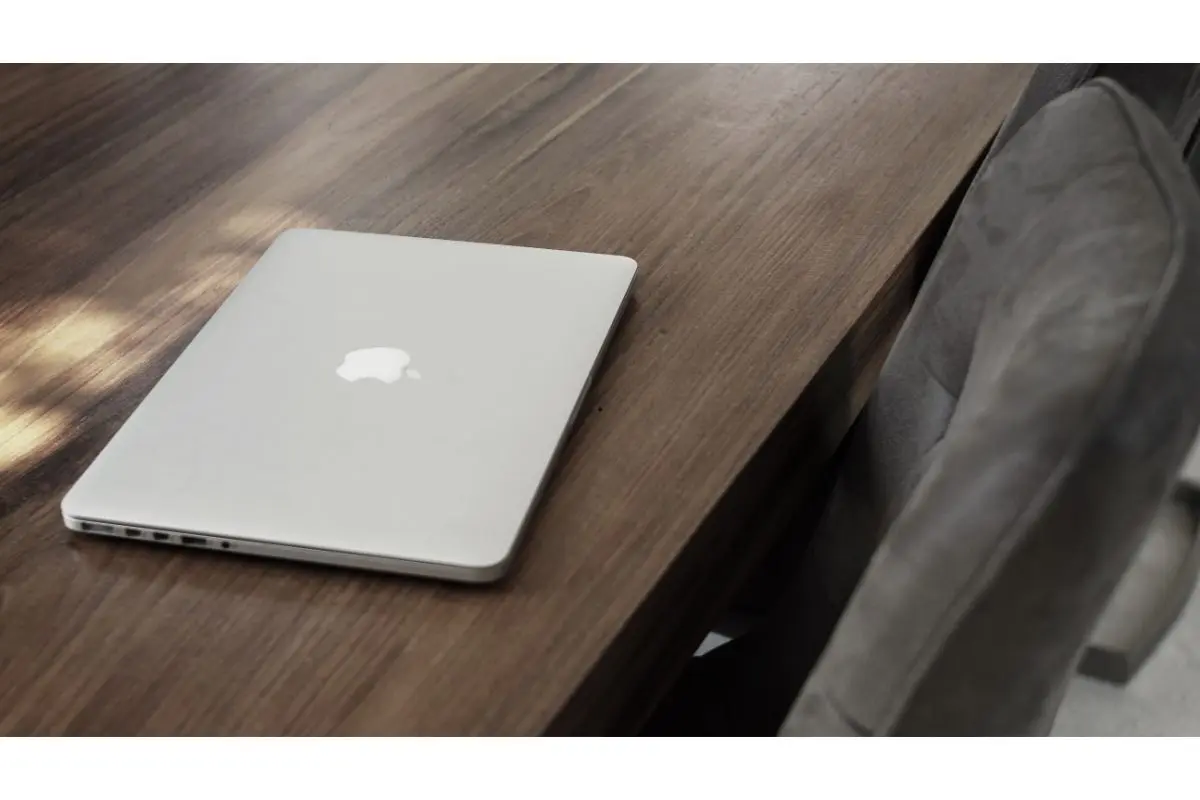
If your MacBook Air is running slowly or not performing as expected, the culprit might be cached data. Over time, cache files accumulate and can take up valuable storage space, which can affect your device’s speed and efficiency. In this guide, you will learn how to clear the cache on a MacBook Air simply and effectively. Whether you’re a tech-savvy user or a complete beginner, we’ve got you covered.
What is Cache, and Why Should You Clear It?
Before diving into the steps of clearing your cache, let’s take a moment to understand what cache is and why it’s important to clear it regularly.
What is Cache?
Cache is temporary data that your MacBook Air stores to help speed up the loading time of applications and websites. When you access a website or use an app, your MacBook Air saves some data, such as images, scripts, and other resources. This helps the system load these elements faster the next time you access them.
Why Clear Cache?
While cache can speed up your system, it can also become a burden. Over time, cached files accumulate and consume storage space. This can slow down your MacBook Air and cause it to feel sluggish. Clearing the cache regularly can help:
- Improve system performance.
- Free up storage space.
- Fix issues with apps and websites.
- Solve unexpected behaviour in browsers or apps.
How to Clear Cache on MacBook Air in 5 Simple Steps
Now that you understand what cache is and why it’s important to clear it, let’s walk through the steps to clear the cache on a MacBook Air.
Step 1: Clear Cache in Safari
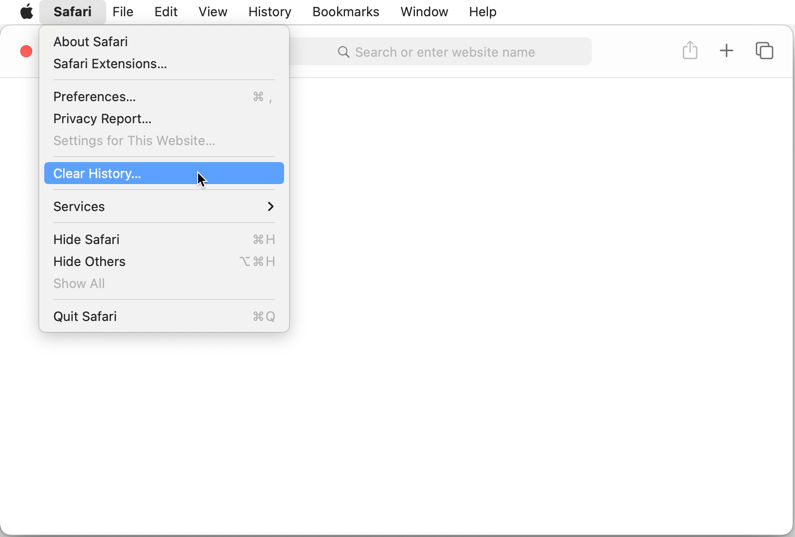
Safari is the default web browser for macOS, and clearing its cache can help resolve browsing issues and improve performance.
- Open Safari.
- Click on Safari in the menu bar and select Preferences.
- Go to the Advanced tab and check the box next to Show Develop menu in menu bar.
- Close the Preferences window and click on Develop in the menu bar.
- Select Empty Caches.
This will clear all cached data stored by Safari, helping the browser run faster.
Step 2: Clear System Cache
System cache files are generated by macOS and its applications. Over time, these files can take up a significant amount of space.
- Open Finder.
- Press Shift + Command + G to open the “Go to Folder” window.
- Type ~/Library/Caches and click Go.
- In the Caches folder, select the files you want to delete (or select all files by pressing Command + A).
- Drag the selected files to the Trash and empty the trash.
Be careful not to delete files from other folders unless you are sure you don’t need them. Deleting the wrong files could cause issues with your apps or system.
Step 3: Clear App Cache
Many applications on your MacBook Air also store cache files to speed up operations. Clearing the app cache can resolve issues with specific apps.
- Open Finder and press Shift + Command + G.
- Type ~/Library/Containers and press Enter.
- Locate the folders for the apps you want to clear the cache for.
- Inside the app’s folder, find and delete any cache files (look for folders with the word “Cache” in their name).
- Empty the Trash.
Step 4: Clear Browser Cache in Chrome
If you use Google Chrome, it’s essential to clear its cache separately from Safari to ensure smooth browsing.
- Open Google Chrome.
- Click on the three-dot menu at the top-right corner and select Settings.
- Scroll down and click on Advanced.
- Under Privacy and security, select Clear browsing data.
- Choose Cached images and files and select a time range (e.g., Last 4 weeks, All time).
- Click Clear data.
This will remove cached data from Google Chrome and free up space on your MacBook Air.
Step 5: Restart Your MacBook Air
After clearing the cache, it’s a good idea to restart your MacBook Air. Restarting your system will ensure that all changes take effect and that your MacBook Air is refreshed and optimized for better performance.
How Often Should You Clear Cache on MacBook Air?
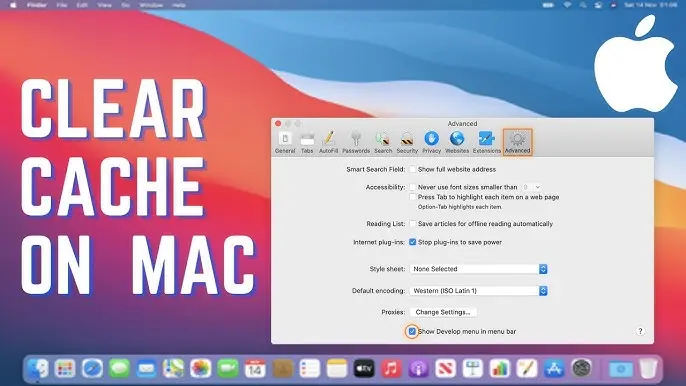
Clearing your cache is important, but you don’t need to do it every day. Here’s a general guideline for when to clear cache on your MacBook Air:
- Monthly: If you use your MacBook Air for daily tasks like web browsing and app usage, clearing your cache once a month is a good habit to develop.
- When Apps Are Slow or Misbehaving: If you notice that specific apps are running slowly or acting up, clearing the cache can often resolve these issues.
- When Storage is Full: If you find your storage is running low, clearing cache files can help free up space.
Pros and Cons of Clearing Cache on MacBook Air
Pros:
- Frees up valuable storage space.
- Improves system performance.
- Solves problems with slow or unresponsive apps.
- Enhances web browsing speed.
Cons:
- May cause websites to load more slowly initially after clearing the cache.
- Some app settings might be reset (e.g., login information may need to be entered again).
- Could cause temporary glitches in some apps.
Frequently Asked Questions (FAQs)
1. Will clearing the cache delete my files on MacBook Air?
No, clearing the cache will not delete your personal files or documents. It only removes temporary data created by apps or browsers to speed up processes.
2. How can I clear the cache on a MacBook Air without losing my data?
You can clear the cache manually by following the steps outlined above. Just make sure to focus on cache files and avoid deleting important files in other folders.
3. How do I clear system cache on MacBook Air?
To clear the system cache, open Finder, press Shift + Command + G, and navigate to ~/Library/Caches. From there, delete the cache files you don’t need.
4. Does clearing the cache help with storage issues?
Yes, clearing the cache can free up significant space, especially if you have a lot of cached data accumulated over time.
5. Can clearing the cache improve the speed of my MacBook Air?
Yes, clearing the cache can speed up your MacBook Air by removing unnecessary files that might slow down the system.
Conclusion
Clearing the cache on your MacBook Air is a simple yet effective way to boost performance, free up storage space, and fix issues with apps and websites. Whether you’re using Safari, Google Chrome, or various apps, following the steps in this guide will help keep your MacBook Air running smoothly. Remember to clear your cache regularly, but don’t overdo it—doing it monthly is usually sufficient for most users.
Also Read: How to Prevent Information Theft Online and Offline

Similar Posts
AI Stock Trading in Australia (2025): Platforms, Rules & Risks Explained
How Cryonics Works: Inside Europe’s $200K Body Freezing Technology
How does the FoE Arc Calculator improve GamePlay?